RelyOn Nutec Canada Support
Our Learning Management System is built upon the WordPress open source platform. Because it is open source, the platform will be continuously improved by a worldwide community of collaborators, with new features added as needs arise.
Most common operating systems and devices are supported by the platform.
Enrollment in Courses:
To register for any course on our Learning Management System or at one of our facilities, you should contact your company’s training coordinator to arrange access. If you do not have a company training coordinator, or you are interested in enrolling your company’s employees on our courses, please contact our Registrar:
bookings.na@ca.relyonnutec.com
+1.902.466.7878
Accessing a Course:
Each student will receive an email with course details, a username and a password.
If you have lost or misplaced your course detail email, please contact the Registrar at:
bookings.ns@ca.relyonnutec.com
+1.902.466.7878
You will need to Log In to the Learning Management System to access courses you are enrolled in.
Course Content Controls:
The content in each Topic can be scrolled forward and backward using the video timeline control.
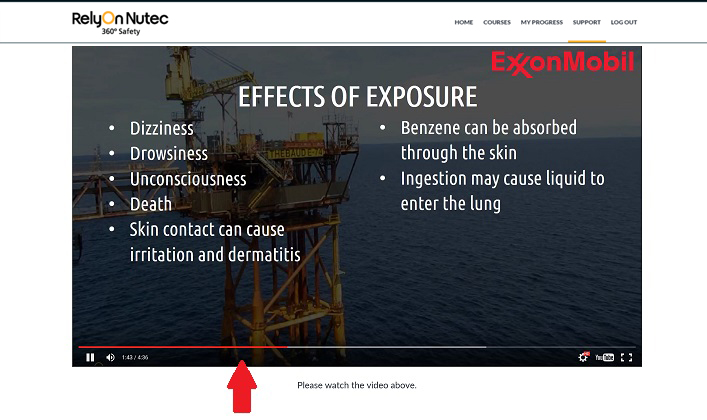
Each Topic has a timer to ensure the content is viewed. When the timer is complete the Topic can be Marked as Complete and the next Topic or Lesson will be ready to view.
Mark Complete – when the timer is complete the Topic will be available to mark complete and progress to next Topic, Quiz or Lesson.
Completing a Course:
Our Learning Management System courses are designed to be self-paced, so you can plan your training around your own schedule. To complete a course you must complete each all the topics within each lesson. Each topic has a set minimum amount of time to complete, and you can use the controls to pause, fast forward or rewind the content. Once the set time for a topic has been reached you can ‘Mark as Complete’ and proceed to the next topic as shown below.

Each Lesson will have a Quiz that will have a minimum score required to pass.
Quizzes can be re-taken as often as required to achieve the score required to pass. To retake the Quiz select Restart Quiz.

To view a summary of correct and incorrect answers to Quiz questions, select View Questions. Answers in green high light are the correct answers, and the answers high lighted in red are incorrect.

Checking Course Progress:
You can check your progress in any course you are enrolled in by using the My Progress page.
You will need to be logged into the Learning Management System to see detail on the My Progress page.
Certificates:
On successful completion of all the Lessons in your course and the associated Quizzes a certificate will be issued.
Accessing Your Certificates:
On successful completion of all the Lessons and Quizzes in your course you will be able to access your Certificate from the My Progress page.
Expand the Lessons by clicking the expand arrow on your course.
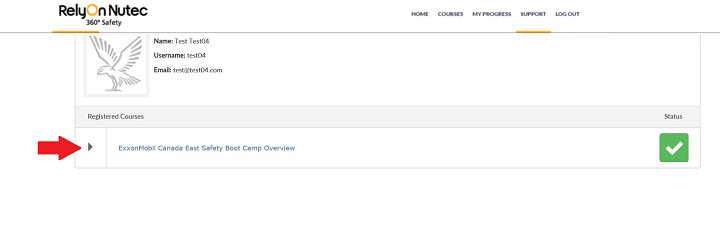
Your Certificate will be available to download by clicking the certificate icon.
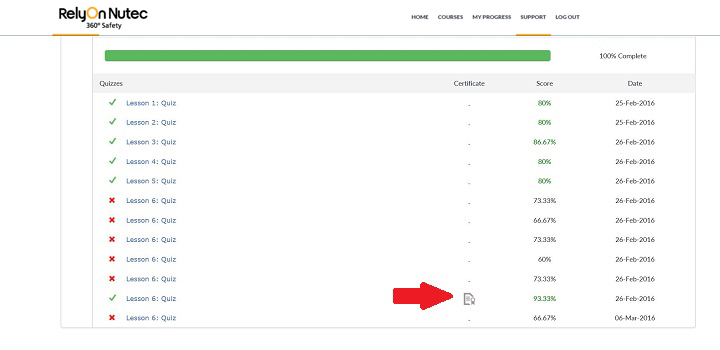
Course Content Quality:
The Learning Management System Topic content is delivered by Google’s YouTube platform. This platform is tested by millions of viewers daily to ensure continuous improvement and maximum availability of Topic content. Depending on the bandwidth available to you YouTube may set the quality of the player on your device to lower than best quality. If written copy is fuzzy or hard to read you can adjust your settings up to Hi-Definition quality by selecting the option on the gear icon in the lower right of the Topic content player indicated by the red arrow below.

